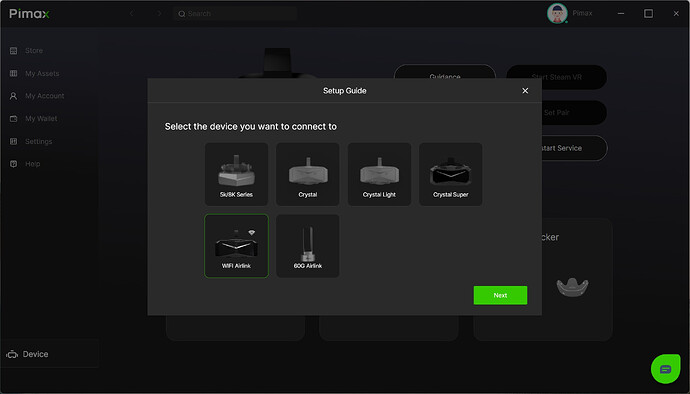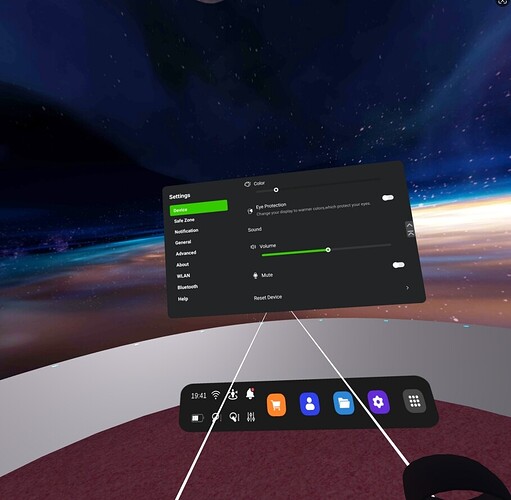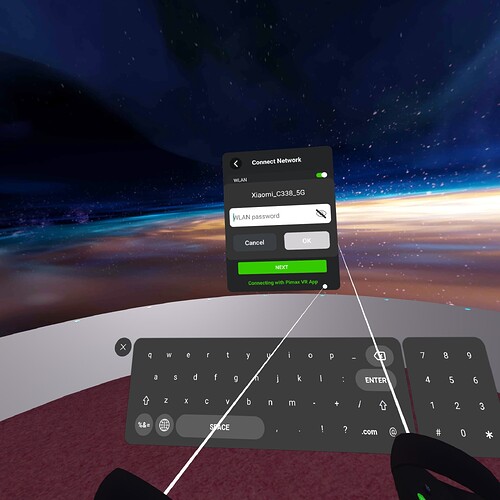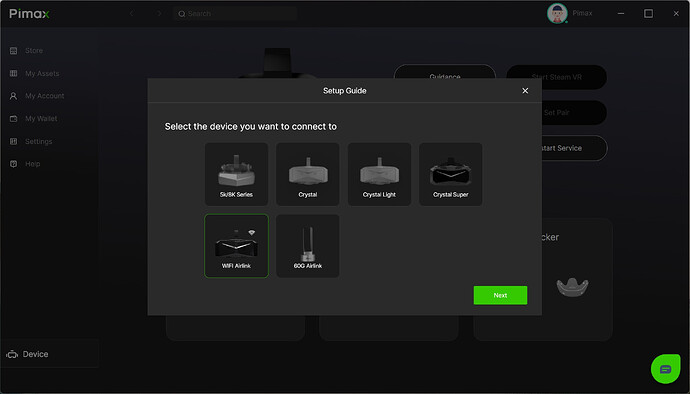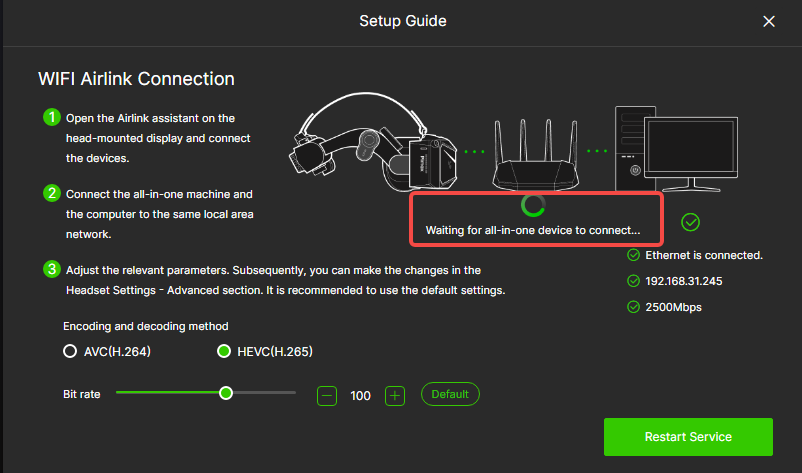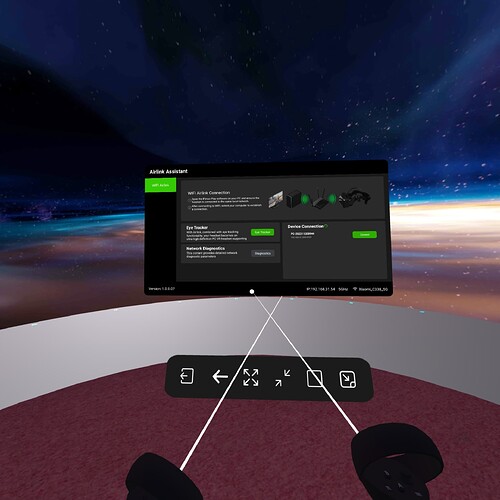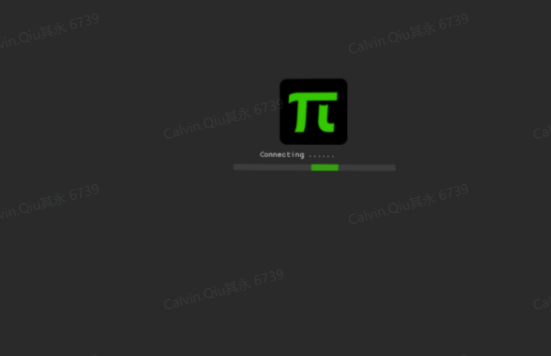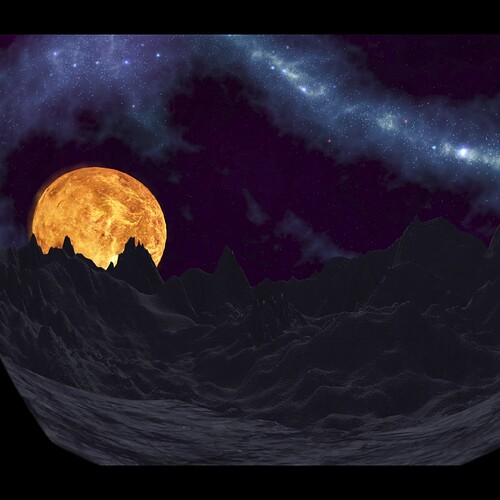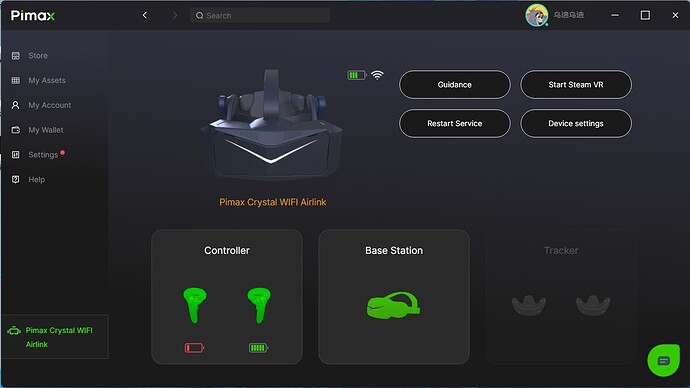[!info] Release Notes
Play: v1.40.4.98 (Wifi Airlink)
Firmware Version: 1.4.0_au0724
Download Link:
[!sucess] New Features:
- Wifi-Airlink (OG Crystal)
[!tip] How to:
- Join the Beta Group and Prepare Your Headset.
- Please download and install the latest
Play version.
- Provide your headset firmware version to @PimaxQuorra (if you didn’t receive the update prompt). @Pimax_Play-Beta
[!note] Getting Started:
Step 1: Join the Beta Group and Prepare Your Headset
1.1 PC Connection
-
Ensure your PC is connected to the same router as the headset.
-
A wired connection (Ethernet) is recommended for better stability.
1.2 Headset Wi-Fi Setup
-
On your headset, switch to Standalone Mode → Reset Device.
-
During the setup process, select and connect to the same Wi-Fi network as your PC.
(Alternatively, you can go to System Settings → Wi-Fi to connect.)
Step 2: Open Pimax Play and Wait for Headset Connection
-
Launch the
 Play client on your PC.
Play client on your PC. -
Click on Guidance, then choose WiFi Airlink.
-
You will see the prompt: “Waiting for all-in-one headset to connect”.
-
Now, proceed to your headset for the next steps.
Step 3: Connect to WiFi Airlink Using the Headset
3.1 Launch Airlink Assistant
-
On the headset, go to:
- Library → Airlink Assistant → WiFi Airlink → Device Connection.
-
Find your PC in the list and select Connect.
3.2 Connection Process
- The headset will show “Connecting…” for about 8–10 seconds.
3.3 Successful Connection (Headset)
- Once connected, the headset will automatically enter Pimax Home (Pimax Planet environment).
3.4 Successful Connection (PC)
- The Pimax Play client on your PC will update to show the successful connection status.